Patient Changes Report
This report returns a list of when a specific patient was updated and who made the change (user, Organization, Facility). This report does not list which specific fields were updated, however. This report is only available to Registry Client, Registry View, and Provider Recruitment Client users. Users must have the Security Access permission. Note that if a Registry Client user modifies or makes changes to a patient, the Organization (IRMS) and Facility do not populate on the report because Registry Client users are not assigned to one specific Organization (IRMS) or Facility.
There are two types of Patient Changes reports: Summarized and Detail.
- The Summarized report lists the date and time of the change, the change type, and the username of the user who made the change, along with this Organization (IRMS) and Facility (except for Registry Client users).
- The Detail report lists the field (public and/or private field data), original value and new value. Guardian and patient names are displayed in full on one line, regardless of which part of the name was changed. Both patients and vaccinations display only updates. The date from the initial insert is not included. Vaccinations display provider-specific data (based on the reserve table). Therefore, this only displays updates to a particular vaccination. To investigate issues related to resolving redundant vaccinations, click the View Reserve Records button. Contraindications are only inserted and deleted, not updated, and do not display on this report. The Organization (IRMS) and Facility display based on the Organization (IRMS) and Facility the user was operating in when the change was made, not the Organization (IRMS) and Facility on the user account.
Run the Report
To run this report, click the Reports > Report Module > Administrative > Patient Changes link. The Patient Changes Report page opens. If a patient was previously selected on Patient Search, this patient is pre-populated into the first name, last name and birthdate fields. If no patient was pre-populated, enter the information (all of which is required). Select the report type and click Create Report. The report displays in a new browser tab and can be printed using the browser's print function.
Of note, if more than one patient matches the first name, last name and birthdate combination, the user is presented with a list of matching patients.
Example Report
The image below shows an example summarized Patient Changes report:
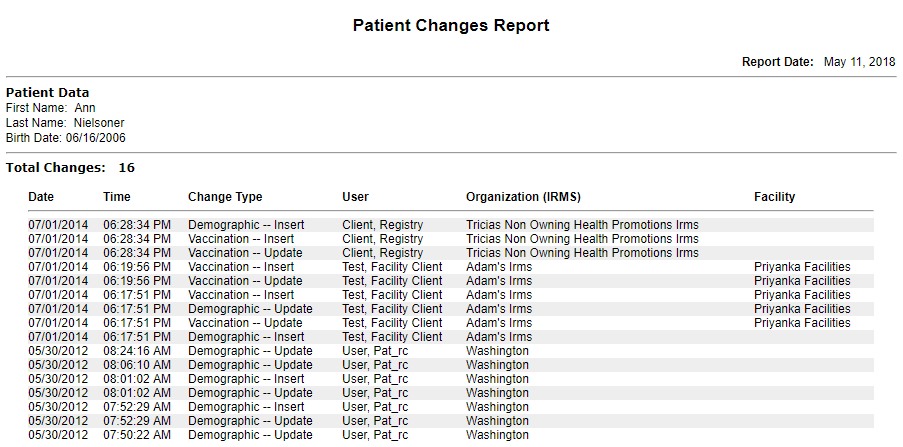

|