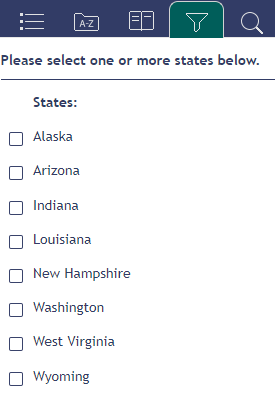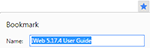How to Use this Help
Click on one of the guides in the Table of Contents to open it and view the related topics. The icons used in the help are:
 |
|
|||||||

|
|
|||||||

|
|
|||||||
|
|
Filter - The Reports chapter in the IWeb User Guide and some of the general topic pages have state-specific information. To view information only related to your state, click the Filter icon, select your state, and then re-click the Table of Contents icon. To return to the full set of instructions (for all states), click the Filter icon, click the Filter Reset icon Note that if the Filter icon does not appear in the help, the web browser page may not be wide enough. You also might try widening the right edge of the left pane in the browser. |
|
||||||
|
|
Print - Click the Print icon to print a topic. Remember to turn off the headers and footers before printing. You can also save to PDF if your browser and plug-ins offer this option. |
|
||||||
|
|
Bookmarks / Favorites - Use your browser's bookmark or favorites feature to save a topic or chapter as a favorite. |
|

|