Order History Comparison Report
This report (Reports > Report Module > Vaccine Management > Order History Comparison Report) is used to review and compare order histories for two separate time periods for a specific date or range. It can be run by county (based on the county users assigned by the Organizations/Facilities) or selected Registry Client users or a statewide aggregate. The report excludes denied and merged orders. Vaccine types can be selected individually or all together for specific time periods. Multiple vaccines can be selected.
The report will run based on the county assigned to the Organization (IRMS) and Facilities. Therefore, if data is inaccurate (for example, if the Organization or Facility does not have a county assigned) or if PIN values are incorrect (for example, a facility in Adams County has a PIN that is designated for Yakima county), the report may be inaccurate. The report does not display PIN values, only county names.
The report can be run at any time, but scheduling is recommended.
 This report is available for County View or Registry Client users. This report is available for County View or Registry Client users. |
| Field | Description |
|
Limit Report By |
|
Example Report
The following image is of an example Order History Comparison Report:
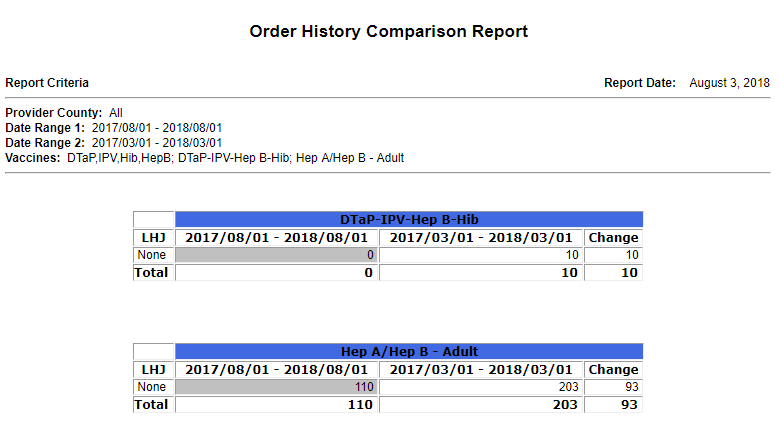

|